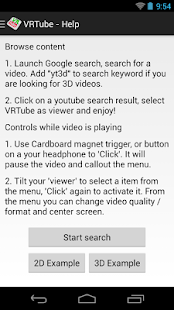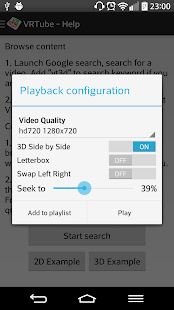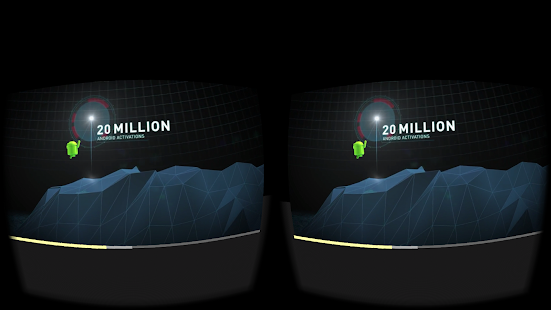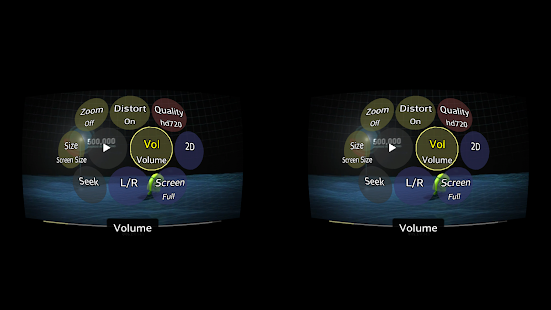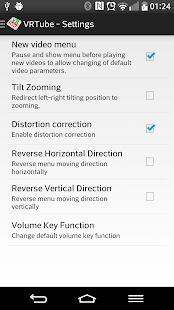With VRTube you can enjoy 3D and 2D videos (both online and local) in a virtual reality world. It utilises Google Cardboard SDK to provide you the easiest VR experience and features a touch-free UI optimised for viewing when wearing the Cardboard goggle.
Key features of VRTube include
* Able to open Youtube links so you don't need to type in the video id
* Allow changing video mode (3D / 2D, swap left / right, letterbox / fullscreen)
* Able to open local video files and LAN file sharing videos (with ES File Explorer)
* Organise playlists
* Read playlists from your Youtube account.
* Interactive UI for changing settings while watching video
Please note that playlist and local video playback are not available in this preview version!
Quick guide
* Browse and play local videos
With your favourite browser, either system Gallery app or any file explorer app, select a video, choose using VRTube to open, then you can choose either to add video to a playlist or play it right away.
* Browse and play Youtube videos
Use the search app, type in your keyword and add yt3d or 3D, SBS if you are looking for 3D videos. Tap on the search result and choose VRTube to play or add to a playlist.
You can also create your playlist on youtube, then open VRTube, from the playlists screen connect your Youtube account and your playlist will appear there.
* Basic operations
Cardboard magnet trigger or buttons on your headsets can be used as input device to "click" while watching videos in Google Cardboard.
+ A single click pauses video and display the menu, navigate the menu through your head tracking and click again to activate menu item. The menu allows you to change video modes, zoom level, seeking, changing volume and navigate to next / previous video in the playlist.
+ A double click centers the screen
+ Volume keys on your headsets will trigger a quick setting menu that allow you to make change to volume, seeking and zoom level. Switch these modes by "clicking" and change value by using the volume + and - keys.